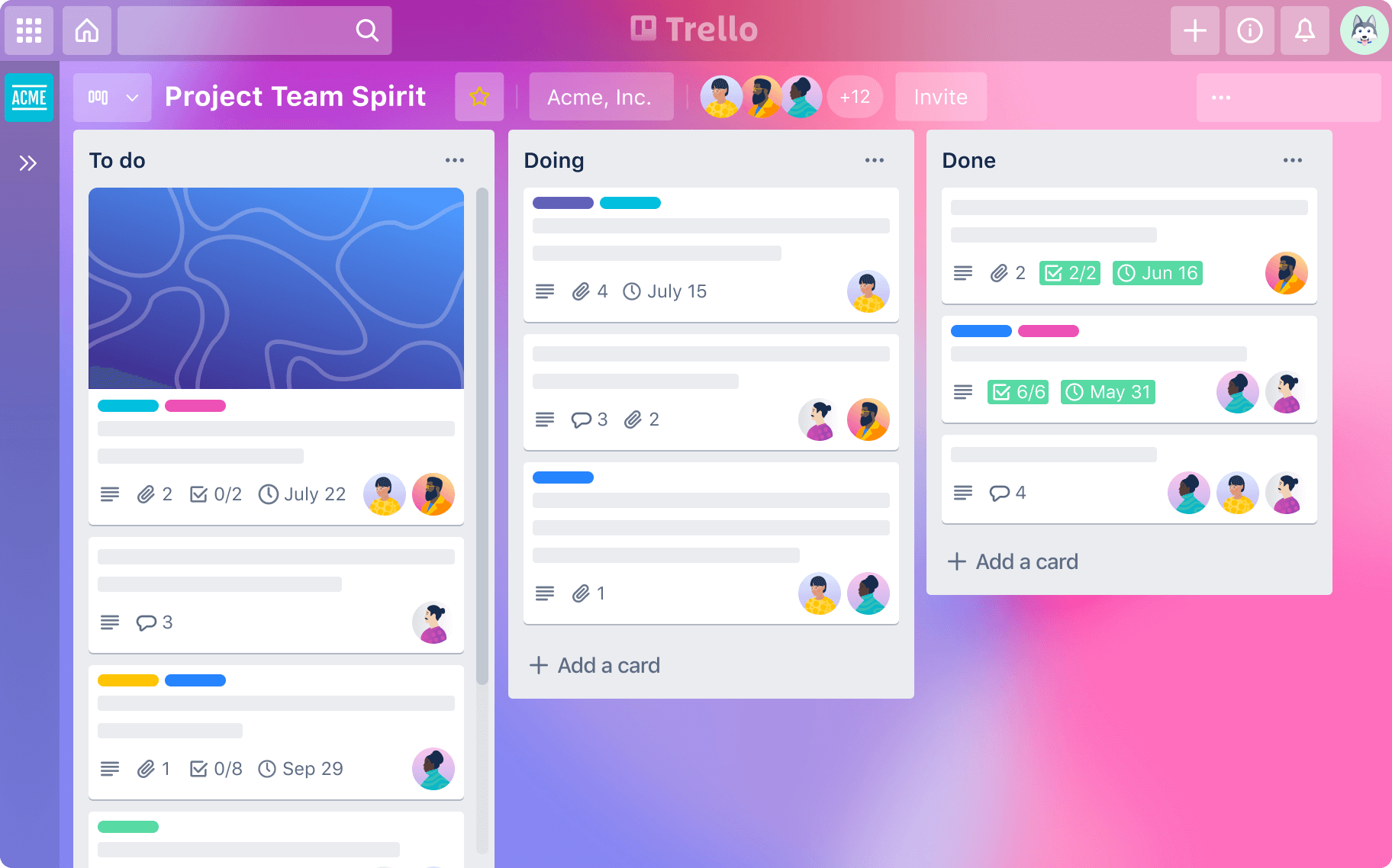5 Pro Tips to Supercharge Your Trello Productivity
Definitely one of our favourite apps in the acumin.io toolbox, Trello is a popular project management tool that is known for its intuitive interface and visual organization. It's a great tool for individuals and teams who want to stay organized and on top of their tasks, and it offers a wide range of customization options to fit a variety of needs.
Great for providing a visual organization system, users can create boards for different projects, and within those boards, they can create cards for specific tasks. This allows users to see all of their tasks and projects at a glance and easily track their progress.
The flexibility of the platform, combined with collaboration features, extensive integrations, and customisation capabilities make it a great platform for team/business project management.
If you’re already using Trello, here are five tips to help you turbocharge your use:
Utilize keyboard shortcuts: Trello has many keyboard shortcuts that can help you navigate and complete tasks more quickly. For example, pressing "n" on your keyboard will create a new card, "c" will open the card composer, and "t" will bring up the card's due date menu. You can find a full list of Trello's keyboard shortcuts by pressing "?" on your keyboard while in Trello.
Use the "Power-Ups" feature: Trello's "Power-Ups" feature allows you to add extra functionality to your boards, such as calendar views, custom fields, and voting buttons. These can help you streamline your workflow and make your boards more powerful. To add a Power-Up, click the "Power-Ups" button on the right side of your board and select the ones you want to use.
Set due dates and reminders: Trello's due dates and reminders feature can help you stay on top of your tasks and ensure that nothing falls through the cracks. You can set due dates for cards and boards, and receive notifications when a due date is approaching or when a card is about to expire. To set a due date, click on the card and select the "Due Date" option.
Customize your board backgrounds: Trello allows you to customize the backgrounds of your boards, which can help you stay motivated and inspired while you work. You can choose from a variety of pre-made backgrounds or upload your own. To change your board background, click the "Customize" button on the right side of your board and select "Change Background."
Collaborate with others: Trello is designed to be a collaborative tool, so make sure you're taking advantage of its collaboration features. You can invite other people to your boards, assign tasks to specific team members, and use Trello's commenting feature to discuss tasks and projects. To invite someone to your board, click the "Invite" button on the right side of your board and enter their email address.